-
Table of Contents
Effortlessly showcase your WordPress photos in stunning columns and rows.
Introduction
Displaying WordPress photos in columns and rows can greatly enhance the visual appeal of your website. It allows you to showcase your images in an organized and professional manner, making it easier for visitors to browse through your photo gallery. Fortunately, there are several plugins and methods available that make this task easy and hassle-free. In this article, we will explore different ways to display WordPress photos in columns and rows, providing you with the necessary tools to create stunning photo galleries on your website.
Step-by-Step Guide to Displaying WordPress Photos in Columns and Rows
Displaying WordPress Photos in Columns and Rows Made Easy
If you are a WordPress user and want to showcase your photos in a visually appealing way, displaying them in columns and rows is a great option. This layout not only makes your website look more organized and professional but also allows your visitors to easily browse through your photo collection. In this step-by-step guide, we will walk you through the process of displaying WordPress photos in columns and rows.
The first step is to install and activate a plugin called “Envira Gallery.” This plugin is highly recommended for its user-friendly interface and powerful features. Once activated, you can create a new gallery by navigating to the Envira Gallery tab in your WordPress dashboard and clicking on the “Add New” button.
Next, you will be prompted to give your gallery a name and description. This information is optional but can be helpful for organizing your galleries. After providing the necessary details, click on the “Select Files from Computer” button to upload your photos. You can also choose to import images from other sources such as your media library or external URLs.
Once your photos are uploaded, you can rearrange their order by simply dragging and dropping them. This feature allows you to create a specific sequence or story with your photos. Additionally, you can add captions and alt text to each image for better accessibility and SEO optimization.
After arranging your photos, scroll down to the “Gallery Settings” section. Here, you can customize the appearance of your gallery by choosing the number of columns and rows you want to display. Envira Gallery offers a variety of layout options, including masonry, grid, and justified. Select the one that best suits your website’s design and aesthetic.
Furthermore, you can adjust the spacing between photos, enable lightbox functionality for a better viewing experience, and even add social sharing buttons to encourage your visitors to share your photos on their favorite social media platforms.
Once you are satisfied with your gallery settings, click on the “Publish” button to make your gallery live on your website. Envira Gallery will generate a shortcode that you can copy and paste into any post or page where you want your gallery to appear.
To display your gallery, create a new post or edit an existing one. Simply paste the shortcode into the content area, and WordPress will automatically replace it with your gallery. You can preview your post to see how your gallery looks and make any necessary adjustments.
If you want to display multiple galleries on a single page, you can use the “Albums” feature provided by Envira Gallery. This feature allows you to group related galleries together and display them in a grid or list format. To create an album, go to the Envira Gallery tab and click on the “Add New” button. Give your album a name, select the galleries you want to include, and customize the layout settings.
In conclusion, displaying WordPress photos in columns and rows is a simple and effective way to showcase your visual content. By using the Envira Gallery plugin, you can easily create and customize stunning galleries that will enhance the overall look and feel of your website. So why wait? Start organizing and displaying your photos in a visually appealing manner today!
Best Plugins for Creating Stunning Photo Galleries in WordPress
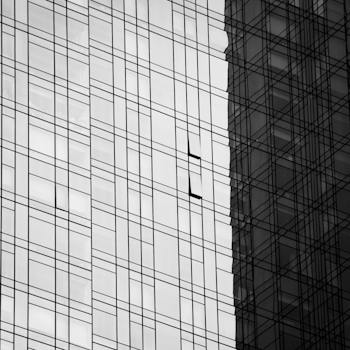
Displaying WordPress Photos in Columns and Rows Made Easy
When it comes to showcasing your photography skills on your WordPress website, having a stunning photo gallery is essential. A well-designed gallery not only enhances the visual appeal of your site but also allows visitors to easily browse through your images. Fortunately, there are several plugins available that make creating beautiful photo galleries in WordPress a breeze.
One of the best plugins for creating stunning photo galleries in WordPress is Envira Gallery. With its user-friendly interface and powerful features, Envira Gallery allows you to display your photos in columns and rows effortlessly. Whether you want to showcase a single image or create a grid of multiple images, this plugin has got you covered.
To get started, simply install and activate the Envira Gallery plugin on your WordPress site. Once activated, you can create a new gallery by navigating to the Envira Gallery tab in your WordPress dashboard. From there, you can upload your photos and customize the gallery settings to suit your preferences.
Envira Gallery offers a variety of layout options, including the ability to display your photos in columns and rows. This feature is particularly useful if you want to create a grid-like gallery with multiple images. By selecting the appropriate settings, you can easily arrange your photos in a visually appealing manner.
Another popular plugin for creating stunning photo galleries in WordPress is NextGEN Gallery. With over 1.5 million active installations, NextGEN Gallery is a trusted choice for photographers and website owners alike. This plugin offers a range of features, including the ability to display your photos in columns and rows.
To use NextGEN Gallery, simply install and activate the plugin on your WordPress site. Once activated, you can create a new gallery by navigating to the Gallery tab in your WordPress dashboard. From there, you can upload your photos and customize the gallery settings to your liking.
NextGEN Gallery allows you to choose from various gallery styles, including the option to display your photos in columns and rows. This feature is particularly useful if you want to create a gallery with a neat and organized layout. By selecting the appropriate settings, you can easily arrange your photos in a visually pleasing manner.
If you’re looking for a plugin that offers even more customization options, FooGallery is worth considering. With its drag-and-drop interface and extensive styling options, FooGallery allows you to create unique and eye-catching photo galleries in WordPress. This plugin also offers the ability to display your photos in columns and rows.
To get started with FooGallery, simply install and activate the plugin on your WordPress site. Once activated, you can create a new gallery by navigating to the FooGallery tab in your WordPress dashboard. From there, you can upload your photos and customize the gallery settings to achieve the desired look.
FooGallery offers a range of layout options, including the ability to display your photos in columns and rows. This feature is particularly useful if you want to create a gallery with a customized layout. By using the drag-and-drop interface, you can easily arrange your photos in the desired order and create a visually stunning gallery.
In conclusion, displaying WordPress photos in columns and rows is made easy with the help of plugins like Envira Gallery, NextGEN Gallery, and FooGallery. These plugins offer user-friendly interfaces and powerful features that allow you to create stunning photo galleries on your WordPress site. Whether you’re a professional photographer or a hobbyist, these plugins are sure to enhance the visual appeal of your website and impress your visitors. So why wait? Install one of these plugins today and start showcasing your photography skills in style.
Tips and Tricks for Optimizing Image Display in WordPress Columns and Rows
Displaying WordPress Photos in Columns and Rows Made Easy
When it comes to showcasing images on your WordPress website, arranging them in columns and rows can create a visually appealing and organized display. Whether you are a photographer, a blogger, or a business owner, optimizing the image display in WordPress columns and rows can greatly enhance the overall look and feel of your website. In this article, we will explore some tips and tricks to help you achieve this effortlessly.
One of the easiest ways to display photos in columns and rows is by using a WordPress gallery plugin. There are several plugins available that offer a wide range of features and customization options. One popular plugin is the Envira Gallery, which allows you to create stunning galleries with just a few clicks. With this plugin, you can easily arrange your photos in columns and rows, adjust the spacing between images, and even add captions or descriptions.
Another option is to use a page builder plugin that offers advanced layout options. Plugins like Elementor or Beaver Builder provide drag-and-drop functionality, allowing you to easily create custom layouts for your images. With these plugins, you can simply drag and drop image elements into columns and rows, adjust their sizes, and even add animations or hover effects.
If you prefer a more hands-on approach, you can also achieve the desired image display by using CSS code. WordPress themes often come with built-in CSS classes that allow you to style your images in various ways. By adding custom CSS code to your theme’s stylesheet, you can create columns and rows for your images. This method requires some basic knowledge of CSS, but it gives you complete control over the layout and design of your image display.
When arranging your photos in columns and rows, it is important to consider the overall design and responsiveness of your website. Make sure that your chosen method for displaying images is compatible with different screen sizes and devices. Responsive design ensures that your images will look great on desktop computers, tablets, and smartphones, providing a seamless user experience.
In addition to the layout, optimizing the size and resolution of your images is crucial for a fast-loading website. Large image files can significantly slow down your website’s performance, leading to a poor user experience and lower search engine rankings. To optimize your images, you can use plugins like Smush or EWWW Image Optimizer, which automatically compress and resize your images without sacrificing quality.
Lastly, don’t forget to add alt text to your images. Alt text is a brief description of the image that is displayed when the image cannot be loaded or for visually impaired users who rely on screen readers. Adding descriptive alt text not only improves accessibility but also helps search engines understand the content of your images, potentially boosting your website’s visibility in search results.
In conclusion, displaying WordPress photos in columns and rows can greatly enhance the visual appeal and organization of your website. Whether you choose to use a gallery plugin, a page builder plugin, or custom CSS code, it is important to consider the responsiveness and optimization of your image display. By following these tips and tricks, you can create a stunning image gallery that engages your visitors and showcases your content effectively.
Q&A
1. How can I display WordPress photos in columns and rows easily?
You can use a WordPress plugin like “Envira Gallery” or “NextGEN Gallery” to easily create and display photos in columns and rows on your WordPress website.
2. Are there any free plugins available for displaying WordPress photos in columns and rows?
Yes, there are free plugins available such as “FooGallery” and “Gallery by Supsystic” that allow you to create and display photos in columns and rows without any cost.
3. Can I customize the number of columns and rows for displaying WordPress photos?
Yes, most WordPress gallery plugins offer customization options where you can specify the number of columns and rows for displaying your photos according to your preference.
Conclusion
In conclusion, displaying WordPress photos in columns and rows has become much easier with the availability of various plugins and themes specifically designed for this purpose. These tools allow users to effortlessly create visually appealing galleries and grids, enhancing the overall aesthetics of their websites. With just a few simple steps, website owners can showcase their photos in an organized and professional manner, providing a better user experience for their visitors.

