-
Table of Contents
“Streamline your online shopping experience with a captivating WooCommerce Cart Page.”
Introduction
Creating a WooCommerce Cart Page is an essential step in setting up an online store using the WooCommerce plugin for WordPress. The cart page serves as a virtual shopping cart where customers can view and manage the products they have added for purchase. It allows customers to review their selected items, make changes to quantities, remove products, and proceed to the checkout process. Designing an effective and user-friendly cart page is crucial for a seamless shopping experience and can significantly impact conversion rates and customer satisfaction. In this guide, we will explore the key elements and best practices for creating a WooCommerce cart page that enhances the overall shopping experience for your customers.
Optimizing the Design and Layout of Your WooCommerce Cart Page
Creating a WooCommerce Cart Page
Optimizing the Design and Layout of Your WooCommerce Cart Page
When it comes to running an online store, the design and layout of your WooCommerce cart page play a crucial role in the overall user experience. A well-designed cart page can help increase conversions and encourage customers to complete their purchases. In this article, we will explore some tips and best practices for optimizing the design and layout of your WooCommerce cart page.
First and foremost, it is important to keep the design of your cart page clean and clutter-free. A cluttered cart page can overwhelm customers and make it difficult for them to navigate and understand the checkout process. By keeping the design simple and minimalistic, you can create a more user-friendly experience that encourages customers to proceed with their purchase.
One way to achieve a clean design is by using white space effectively. White space refers to the empty space between elements on a page. By strategically using white space, you can create a sense of balance and organization, making it easier for customers to focus on the important elements of the cart page, such as the items in their cart and the checkout button.
In addition to white space, the use of clear and concise labels and headings is essential for guiding customers through the cart page. Clearly labeling each section of the cart page, such as “Items in Your Cart” and “Shipping Information,” helps customers understand where they are in the checkout process and what information is required from them.
Furthermore, it is important to make the cart page visually appealing by using high-quality product images and consistent branding. Product images should be clear and showcase the item from different angles if possible. Consistent branding, such as using your store’s logo and colors, helps create a cohesive and professional look that instills trust in your customers.
Another aspect to consider when optimizing the design and layout of your WooCommerce cart page is the placement of important elements. The checkout button, for example, should be prominently displayed and easily accessible. Placing it above the fold ensures that customers do not have to scroll down to find it, increasing the likelihood of them proceeding with their purchase.
Additionally, it is a good practice to include a summary of the items in the cart, including the quantity, price, and any applicable discounts or promotions. This summary provides customers with a clear overview of their purchase, helping them make informed decisions before proceeding to checkout.
Lastly, it is crucial to optimize your cart page for mobile devices. With the increasing use of smartphones for online shopping, it is essential to ensure that your cart page is mobile-friendly. This includes using responsive design techniques to adapt the layout and elements of the cart page to different screen sizes, as well as optimizing load times for faster and smoother browsing.
In conclusion, optimizing the design and layout of your WooCommerce cart page is essential for creating a positive user experience and increasing conversions. By keeping the design clean and clutter-free, using white space effectively, and providing clear labels and headings, you can guide customers through the checkout process seamlessly. Additionally, using high-quality product images, consistent branding, and strategically placing important elements such as the checkout button, you can create a visually appealing and user-friendly cart page. Lastly, don’t forget to optimize your cart page for mobile devices to cater to the growing number of mobile shoppers. By implementing these tips and best practices, you can create a cart page that encourages customers to complete their purchases and boosts your online store’s success.
Implementing Effective Call-to-Action Buttons on Your WooCommerce Cart Page
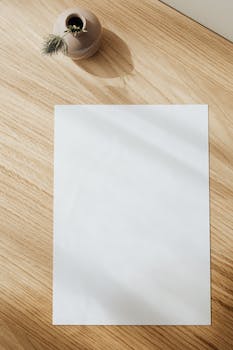
Creating a WooCommerce Cart Page
When it comes to running an online store, having a well-designed and user-friendly cart page is crucial. This is where customers go to review their selected items, make any necessary changes, and proceed to the checkout process. One important aspect of a cart page is the call-to-action buttons, which play a significant role in guiding customers towards completing their purchase. In this article, we will discuss the importance of implementing effective call-to-action buttons on your WooCommerce cart page and provide some tips on how to optimize them for maximum conversions.
First and foremost, it is essential to understand the significance of call-to-action buttons in the context of an online store. These buttons serve as prompts for customers to take specific actions, such as adding items to their cart, proceeding to checkout, or applying a coupon code. They are the gateway to completing a purchase, and their design and placement can greatly impact the overall user experience and conversion rates.
To create effective call-to-action buttons on your WooCommerce cart page, there are a few key factors to consider. The first is the design of the buttons. They should be visually appealing, easily distinguishable from other elements on the page, and consistent with your brand’s aesthetics. Using contrasting colors, bold typography, and appropriate sizing can help draw attention to the buttons and make them stand out.
In addition to design, the placement of call-to-action buttons is crucial. They should be strategically positioned on the cart page, making them easily accessible and visible to customers. Placing them above the fold, where they are immediately visible without scrolling, can increase the chances of customers taking action. It is also a good practice to have multiple call-to-action buttons throughout the page, especially if the cart page is long or contains multiple sections.
Another important aspect to consider is the wording of the call-to-action buttons. The text should be concise, clear, and action-oriented. Instead of generic phrases like “Submit” or “Continue,” consider using more specific and persuasive language, such as “Add to Cart,” “Proceed to Checkout,” or “Apply Coupon.” This helps customers understand exactly what action they are taking and encourages them to move forward in the purchasing process.
Furthermore, it is crucial to optimize the call-to-action buttons for mobile devices. With the increasing number of customers shopping on their smartphones or tablets, it is essential to ensure that the buttons are easily clickable and visible on smaller screens. Responsive design and proper spacing between buttons can greatly enhance the mobile user experience and prevent frustration or abandonment.
Lastly, it is important to regularly test and analyze the performance of your call-to-action buttons. A/B testing different designs, placements, and wording can provide valuable insights into what resonates best with your target audience. By monitoring conversion rates, click-through rates, and other relevant metrics, you can make data-driven decisions to continuously improve the effectiveness of your call-to-action buttons.
In conclusion, implementing effective call-to-action buttons on your WooCommerce cart page is crucial for guiding customers towards completing their purchase. By considering factors such as design, placement, wording, mobile optimization, and testing, you can create buttons that not only enhance the user experience but also increase conversion rates. Remember, the ultimate goal is to make the purchasing process as seamless and intuitive as possible, ensuring a positive shopping experience for your customers.
Enhancing User Experience on Your WooCommerce Cart Page with Customization Options
Creating a WooCommerce Cart Page
In the world of e-commerce, user experience is paramount. A well-designed and user-friendly cart page can make all the difference in converting visitors into customers. WooCommerce, one of the most popular e-commerce platforms, offers a range of customization options to enhance the user experience on your cart page.
One of the first things you can do to improve the user experience on your WooCommerce cart page is to customize the layout. By default, WooCommerce displays the cart items in a table format. However, you can choose to display them in a grid or list format instead. This allows you to showcase your products in a visually appealing way, making it easier for customers to browse and select items.
Another customization option is to add product thumbnails to the cart page. By default, WooCommerce only displays the product name and price. However, adding thumbnails can give customers a visual representation of the items they have added to their cart. This can be particularly useful for customers who are purchasing multiple products or who have a preference for visual cues.
Furthermore, you can customize the cart page to display additional product information. By default, WooCommerce only shows the product name, price, and quantity. However, you can choose to display additional information such as product attributes, SKU numbers, or even customer reviews. This can help customers make more informed purchasing decisions and provide them with a better overall shopping experience.
In addition to customizing the layout and product information, you can also enhance the user experience on your WooCommerce cart page by adding upsells and cross-sells. Upsells are products that are similar or related to the items in the customer’s cart, but of higher value. Cross-sells, on the other hand, are products that complement the items in the customer’s cart. By suggesting these additional products, you can increase the average order value and provide customers with more options to choose from.
Furthermore, you can customize the cart page to display a progress bar. This can be particularly useful for customers who are purchasing multiple items or who have a long checkout process. By showing customers how far they are in the checkout process, you can reduce cart abandonment and improve the overall user experience.
Lastly, you can add a coupon code field to the cart page. This allows customers to enter any discount codes they may have, encouraging them to complete their purchase. By providing customers with the option to apply a coupon code directly on the cart page, you can streamline the checkout process and make it more convenient for customers.
In conclusion, customizing your WooCommerce cart page can greatly enhance the user experience and improve conversion rates. By choosing a layout that suits your products, adding product thumbnails and additional information, suggesting upsells and cross-sells, displaying a progress bar, and including a coupon code field, you can create a cart page that is visually appealing, informative, and user-friendly. Ultimately, these customization options can help you create a seamless and enjoyable shopping experience for your customers, leading to increased sales and customer satisfaction.
Q&A
1. How can I create a WooCommerce cart page?
To create a WooCommerce cart page, you can follow these steps:
– Install and activate the WooCommerce plugin on your WordPress website.
– Go to the WordPress dashboard and navigate to Pages > Add New.
– Give your page a title, such as “Cart” or “Shopping Cart.”
– Add the [woocommerce_cart] shortcode to the content area of the page.
– Publish the page and it will now display the WooCommerce cart functionality.
2. Can I customize the appearance of the WooCommerce cart page?
Yes, you can customize the appearance of the WooCommerce cart page. You can use custom CSS or a page builder plugin to modify the layout, colors, fonts, and other visual elements of the cart page to match your website’s design.
3. How can I add additional information or fields to the WooCommerce cart page?
To add additional information or fields to the WooCommerce cart page, you can use custom code or plugins. WooCommerce provides hooks and filters that allow you to add custom fields, modify existing fields, or display additional information on the cart page. Alternatively, you can use plugins like WooCommerce Extra Product Options or WooCommerce Custom Fields to add extra fields to the cart page without coding.
Conclusion
In conclusion, creating a WooCommerce cart page is an essential step in setting up an online store using the WooCommerce platform. The cart page allows customers to view and manage the products they have added to their shopping cart before proceeding to checkout. It is important to design a user-friendly and visually appealing cart page that provides clear information about the selected products, pricing, and any applicable discounts or promotions. Additionally, optimizing the cart page for mobile devices and ensuring a smooth checkout process can greatly enhance the overall shopping experience and increase conversion rates.

