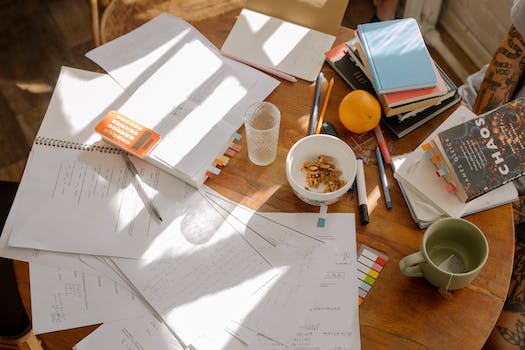-
Table of Contents
“Efficiency at your fingertips: Unlock the power of 4 simple iOS shortcuts for maximum productivity.”
Introduction
Introduction:
iOS Shortcuts are a powerful feature that allow users to automate tasks and streamline their daily activities on their iPhones or iPads. With just a few taps, users can create custom shortcuts that can perform multiple actions simultaneously. In this article, we will explore four simple yet highly beneficial iOS shortcuts that can enhance productivity, save time, and make life easier for iOS users.
Time-Saving iOS Shortcuts for Productivity
4 Simple and Highly Beneficial iOS Shortcuts
In today’s fast-paced world, time is of the essence. We are constantly looking for ways to be more productive and efficient in our daily lives. Luckily, iOS devices offer a range of shortcuts that can help us save time and boost our productivity. In this article, we will explore four simple yet highly beneficial iOS shortcuts that can make a significant difference in your day-to-day tasks.
Firstly, let’s talk about the “Text Replacement” shortcut. This feature allows you to create custom shortcuts for frequently used phrases or words. For example, if you find yourself typing your email address repeatedly, you can create a shortcut like “eml” that automatically expands to your full email address. This can save you a considerable amount of time, especially when filling out forms or composing emails. To set up a text replacement shortcut, go to Settings, then General, and finally, Keyboard. From there, you can add your custom shortcuts and enjoy the time-saving benefits.
Next up is the “Do Not Disturb” shortcut. We all know how distracting notifications can be, constantly pulling our attention away from the task at hand. With the “Do Not Disturb” shortcut, you can easily silence all incoming calls, messages, and notifications with a single tap. This is particularly useful when you need to focus on an important project or simply want some uninterrupted time to relax. To activate the “Do Not Disturb” shortcut, simply swipe down from the top right corner of your screen and tap the crescent moon icon. You can also schedule specific times for “Do Not Disturb” to automatically activate, ensuring you won’t be disturbed during important meetings or while sleeping.
Another valuable iOS shortcut is the “Scan Document” feature. Gone are the days of carrying around a bulky scanner or searching for a nearby one. With this shortcut, you can easily scan documents using your iPhone or iPad’s camera. Whether it’s a receipt, a contract, or a handwritten note, simply open the Notes app, create a new note, tap the camera icon, and select “Scan Documents.” The app will automatically detect the edges of the document and capture a high-quality scan. This can be a game-changer for professionals who frequently need to digitize physical documents or students who want to quickly scan lecture notes.
Last but not least, we have the “Low Power Mode” shortcut. We’ve all experienced that dreaded moment when our battery is about to die, and we’re nowhere near a charger. This is where the “Low Power Mode” shortcut comes in handy. Activating this mode reduces power consumption by disabling certain features and background activities, extending your device’s battery life. To enable “Low Power Mode,” go to Settings, then Battery, and toggle the switch. You can also add the “Low Power Mode” shortcut to your Control Center for quick access. This shortcut can be a lifesaver when you’re on the go and need your device to last just a little bit longer.
In conclusion, iOS shortcuts are a fantastic way to save time and increase productivity. Whether it’s creating custom text replacements, silencing notifications, scanning documents, or conserving battery life, these shortcuts can make a significant difference in your daily routine. So why not take advantage of these simple yet highly beneficial iOS shortcuts and streamline your tasks? With just a few taps, you’ll be on your way to a more efficient and productive day.
Streamlining Your Daily Routine with iOS Shortcuts

Streamlining Your Daily Routine with iOS Shortcuts
In today’s fast-paced world, finding ways to simplify and streamline our daily routines is essential. With the advancements in technology, our smartphones have become powerful tools that can help us achieve this goal. One such tool is iOS Shortcuts, a feature that allows users to automate tasks and create custom shortcuts to perform multiple actions with just a single tap. In this article, we will explore four simple and highly beneficial iOS shortcuts that can revolutionize the way you navigate through your daily routine.
The first iOS shortcut we will discuss is the “Morning Routine” shortcut. Mornings can often be hectic, with numerous tasks to complete before starting the day. This shortcut allows you to automate these tasks, such as turning off your alarm, checking the weather, and playing your favorite morning playlist. By simply tapping the shortcut, you can save valuable time and start your day on a positive note.
Next, let’s explore the “Work Mode” shortcut. Many of us struggle with maintaining focus and productivity during work hours. This shortcut can help create an optimal work environment by automatically enabling “Do Not Disturb” mode, setting your phone to silent, and launching your preferred productivity app. By eliminating distractions and setting the right ambiance, this shortcut can significantly enhance your work efficiency.
The third iOS shortcut we recommend is the “Fitness Tracker” shortcut. Staying fit and healthy is a priority for many individuals, but tracking your progress can be time-consuming. This shortcut simplifies the process by automatically logging your workouts, tracking your steps, and even suggesting healthy recipes based on your fitness goals. With just a tap, you can effortlessly monitor your fitness journey and make informed decisions to improve your overall well-being.
Lastly, let’s delve into the “Bedtime Routine” shortcut. Getting a good night’s sleep is crucial for our physical and mental well-being. This shortcut helps create a relaxing bedtime routine by dimming your phone’s brightness, enabling “Do Not Disturb” mode, and playing soothing sounds or guided meditations. By automating these actions, you can create a peaceful environment that promotes better sleep and rejuvenation.
In conclusion, iOS shortcuts offer a simple yet powerful way to streamline your daily routine. By automating tasks and creating custom shortcuts, you can save time, increase productivity, and enhance your overall well-being. Whether it’s simplifying your morning routine, optimizing your work environment, tracking your fitness progress, or creating a peaceful bedtime routine, these four iOS shortcuts can revolutionize the way you navigate through your daily life. So why not take advantage of this incredible feature and start streamlining your routine today? With just a tap, you can unlock a world of convenience and efficiency right at your fingertips.
Boosting Efficiency with Essential iOS Shortcuts
4 Simple and Highly Beneficial iOS Shortcuts
In today’s fast-paced world, efficiency is key. We are constantly looking for ways to streamline our tasks and save time. Luckily, iOS devices offer a range of shortcuts that can significantly boost our productivity. These shortcuts are designed to simplify common actions and make our lives easier. In this article, we will explore four simple yet highly beneficial iOS shortcuts that can help you become more efficient in your daily activities.
The first shortcut we will discuss is the “Text Replacement” feature. This feature allows you to create custom shortcuts for frequently used phrases or words. For example, if you often find yourself typing your email address, you can create a shortcut like “eml” that automatically expands to your full email address. This can save you a significant amount of time and effort, especially when typing on a small screen. To set up a text replacement shortcut, simply go to Settings, then General, and finally Keyboard. From there, you can add your custom shortcuts and enjoy the convenience of quick text expansion.
Next, let’s talk about the “Do Not Disturb” shortcut. We all know how distracting notifications can be, especially when we are trying to focus on an important task. With the “Do Not Disturb” shortcut, you can easily silence all incoming calls, messages, and notifications with just a single tap. This is particularly useful during meetings, presentations, or when you simply need some uninterrupted time to concentrate. To activate the “Do Not Disturb” shortcut, simply swipe down from the top right corner of your screen to access the Control Center, and tap on the crescent moon icon. This will instantly silence all distractions and allow you to stay focused on what matters most.
Another valuable iOS shortcut is the “Scan QR Code” feature. QR codes have become increasingly popular in recent years, and they can be found almost everywhere – from product packaging to event tickets. Instead of downloading a separate QR code scanning app, iOS devices offer a built-in shortcut that allows you to scan QR codes directly from the camera app. Simply open the camera app, point it at the QR code, and a notification will appear with the relevant information or action associated with the code. This eliminates the need for additional apps and saves you the hassle of switching between different applications.
Lastly, we have the “Low Power Mode” shortcut. We’ve all experienced that dreaded moment when our battery is running low, and we desperately need our device to last a little longer. With the “Low Power Mode” shortcut, you can quickly conserve battery life by reducing power consumption. This feature disables background app refresh, mail fetch, automatic downloads, and certain visual effects, allowing your device to last longer on a single charge. To activate “Low Power Mode,” simply go to Settings, then Battery, and toggle the switch to enable it. This shortcut can be a lifesaver in critical situations when you need your device to stay powered up.
In conclusion, iOS shortcuts are powerful tools that can significantly enhance your productivity and efficiency. Whether it’s saving time with text replacement, staying focused with the “Do Not Disturb” shortcut, scanning QR codes effortlessly, or conserving battery life with “Low Power Mode,” these simple yet highly beneficial shortcuts can make a world of difference in your daily life. So why not take advantage of these features and unlock the full potential of your iOS device? Start using these shortcuts today and experience the convenience and efficiency they bring to your digital experience.
Q&A
1. What are iOS shortcuts?
iOS shortcuts are automated actions that can be created and executed on Apple devices running iOS. They allow users to streamline tasks and automate repetitive actions.
2. How can iOS shortcuts be beneficial?
iOS shortcuts can save time and effort by automating tasks such as sending messages, adjusting settings, or performing complex actions. They can also enhance productivity and convenience by integrating with various apps and services.
3. Are iOS shortcuts easy to create and use?
Yes, iOS shortcuts can be easily created using the Shortcuts app on iOS devices. Users can either create their own shortcuts or download pre-made ones from the Shortcuts Gallery. Once created, shortcuts can be accessed and executed from the Shortcuts app or added to the home screen for quick access.
Conclusion
In conclusion, utilizing iOS shortcuts can greatly enhance productivity and convenience for iPhone users. These shortcuts offer a simple and efficient way to automate tasks, save time, and streamline daily activities. By creating personalized shortcuts, users can customize their device to suit their specific needs and preferences. Whether it’s automating repetitive tasks, accessing frequently used apps or settings, or simplifying complex actions, iOS shortcuts provide a highly beneficial solution for optimizing iPhone usage.